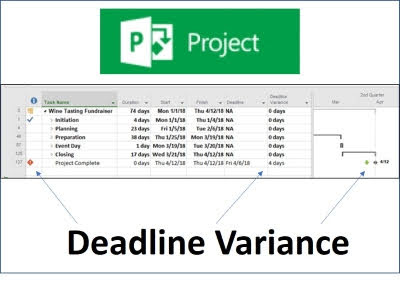
Deadline Variance
There is a field (column) within Microsoft Project called Deadline. It is tightly integrated into the tool and performs multiple functions. One of the biggest benefits of this field is that it will allow Microsoft Project to notify you when a Finish date slips past its Deadline date. Let's demonstrate:
In the Wine Tasting Fundraising project below, you will see a Project Complete Milestone at the end of the schedule (Row 137). Notice that this Milestone has 0 days Duration and appears as a black diamond in the bar chart portion of the Gantt Chart view on the right. Friday 4/6/18 is the planned Finish date for this project. You will notice that the Deadline column has been added to this view and it currently displays NA for the Project Complete Milestone.

Let's assume that our project team and all stakeholders agree that this project schedule is realistic and achievable. With that consensus in place, copy the Finish date for the Project Complete Milestone and paste it into the Deadline field.

In the picture above it appears as if the black diamond changed to a green arrow. The truth is; the arrow is actually laying on top of the diamond. The diamond is still there, we just can't see it.
As the project moves forward in real life, the project schedule should be updated to stay in line with reality. After making an update to a task within the Planning phase of this project, all of a sudden a Red diamond with an exclamation point appeared in the Indicator column on the left. This is Projects way of screaming at you; "You have a problem!"

If you hover over that red diamond, you will see that it says "This task goes past its deadline". If you look at the bar chart you will see that the black diamond has now pushed out to the right of the green arrow.

With a little further investigation, we can see that the current Finish date for the Project Complete Milestone is now Thu 4/12/18 and the Deadline date is Fr 4/6/18. The moral of this story is that if you continue to follow this project schedule as it currently stands, you are going to miss the agreed upon Project Complete Finish date.
As the project manager responsible for completing this project on time, the next objective should be to get this project on track. But the question at this point is; how far are we off track? In other words, what is difference between the current Finish and our Deadline Finish? How may calendar/ working days are we off track? There are a number of fields in Microsoft Project that automatically calculate the variance between two fields. But here is the problem; there is NOT a Deadline Variance field. The good news is; we can create a Deadline Variance field. Here are those steps:
Insert Duration1 column

Right click on the Duration1 column heading and click on Custom Fields

Click on Rename, input Deadline Variance and click on OK

Click on Formula and input this formula: IIf([Deadline]=4294967295,0,(ProjDateDiff([Deadline],[Finish]))) Then click on OK

The following dialogue box will appear letting you know that any existing data in this field will be deleted. Simply click on OK.

We can now see that our project has slipped by 4 days.

As a good project manager your next step should be to work with the team to determine how to reduce the Duration of the critical path by 4 days in order to get the project back on track.

You may find this online training course of value: