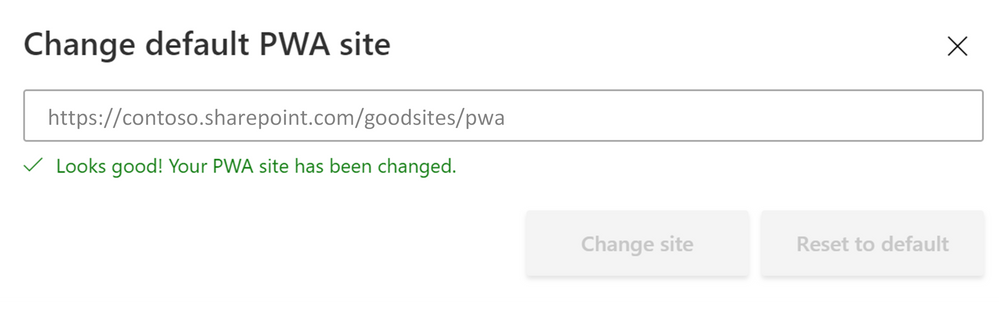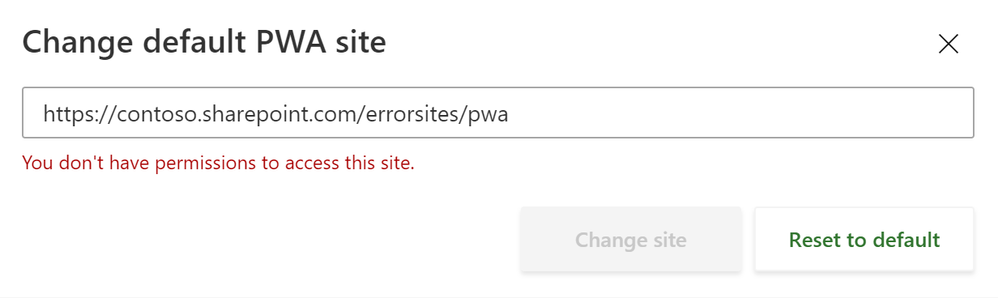- Home
- Project
- Project Blog
- Change Your Default PWA Site for Project Home
- Subscribe to RSS Feed
- Mark as New
- Mark as Read
- Bookmark
- Subscribe
- Printer Friendly Page
- Report Inappropriate Content
We are pleased to announce that Project Home users can now change the default Project Web App (PWA) site to their preferred PWA site. This allows Project Home users to control the creation location of new Project Online projects, and to navigate more easily to desired PWA sites from Project Home.
To change the default PWA site in Project Home:
1. On the Office 365 navigation bar, select the settings icon, and then choose Default PWA site. In the Change default PWA site dialog box, you’ll see the current PWA site URL.
|
Office 365 navigation bar – Settings icon |
|
Change default PWA site dialog box |
 |
|
|
2. In the Change default PWA site dialog box, type your preferred PWA site URL and press the Change site button. It’s important that you type a PWA site URL (not SharePoint site URL) and you have at least Read permission to that PWA site URL.
If you don’t know which PWA site URL to use, contact your admin or request permission to the PWA site that you would like to access. If you have at least Read permission to the entered PWA URL, when you select the Change site button, you will see a success message and your default PWA site will be changed to the new URL.
Success message for new default PWA site URL
If you don’t have Read permission to the newly entered PWA site, you will see an error and your PWA site will not be changed. If you see this error, you can:
- Try again: Retype the URL and choose Change site again.
- Restore to the last saved default PWA site URL: Choose the X button in the upper right corner of the dialog box.
- Reset to the original default PWA site URL: Select Reset to default.
Read access error message for default PWA site URL
Project Home also checks for the Create permission when you try to create a new project and Read permission when you navigate to the Home Page using the Go to Project Web App link at the bottom of Project Home. If you don’t have Create or Read permissions, you will see a red message bar near the top of the browser. In this case, you can choose the Change Default button on the message bar to change your default PWA site.
Thanks for reading. Please feel free to share and provide comments.
You must be a registered user to add a comment. If you've already registered, sign in. Otherwise, register and sign in.