If you are a regular follower of my blog, you probably have seen more than a fair share of ‘Capture Snapshot’ kind of posts. That is because I believe it is important to capture the project narrative over time. Without something to compare to, a project metric necessarily cannot be judged good or bad (wait, did I just define what a baseline is:)).
So here is a concept of how to take a snapshot of your project data in Project for Web!
Step 1: Set up a Trigger List
We need a way to trigger the taking of the snapshot. Now, there are several ways to do this. You can do it using a custom field value on the project whenever a record is updated, you can do a Power Apps to do this. We will explore Power Apps for this in future posts, but for now lets go with a simple SharePoint List.
We will capture in this list, the projects and their UIDs, so that we can build a flow to start on these items.
To set up a trigger list, create a new list with two columns. Project Name and Project UID.
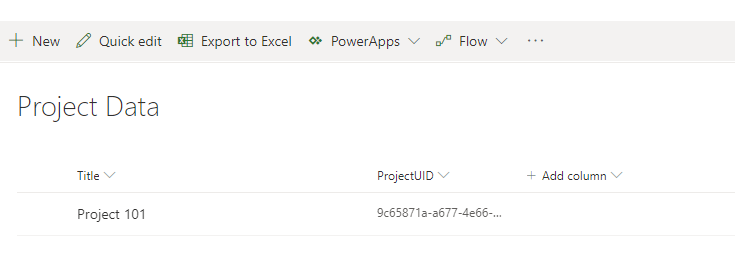
We need to build a flow to log into this list every time a new project gets created. The flow will look like this:
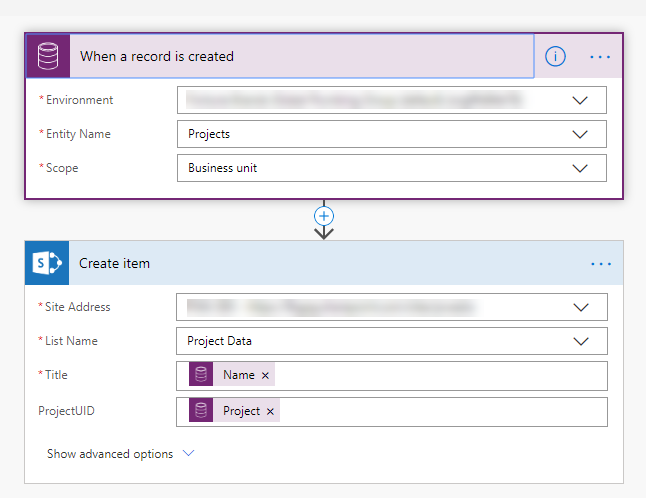
So, whenever a project is created in Project for Web, it creates an item in this SharePoint List.
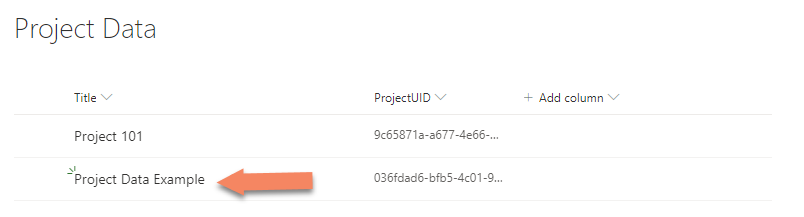
Step 2: Set up Flow to take SnapShot
Now that you have the list of projects being captured, you can build a flow that will take a snapshot on demand.
To do this, first create another SharePoint List, with the required columns. An example is shown below:

Now, on the “Project Data” list (the list you created in Step 1) start building a Flow to capture the Snapshot Data. The flow will look something like this:
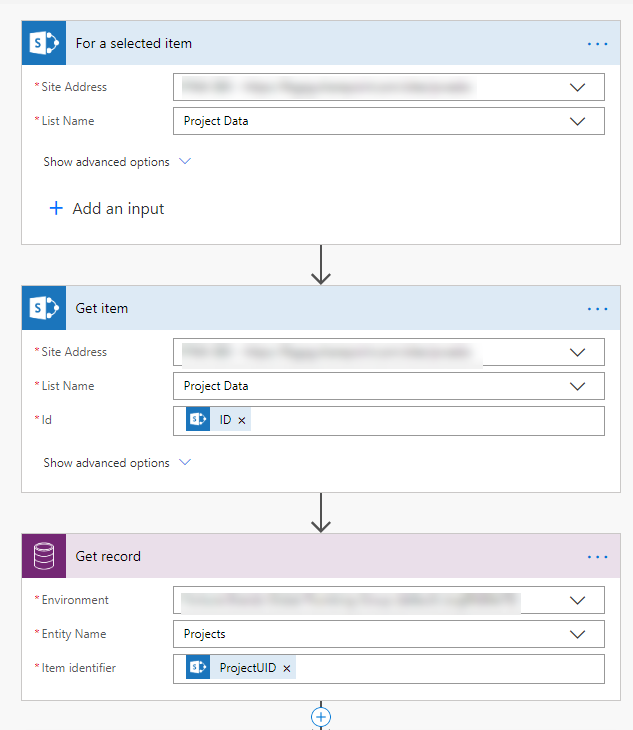
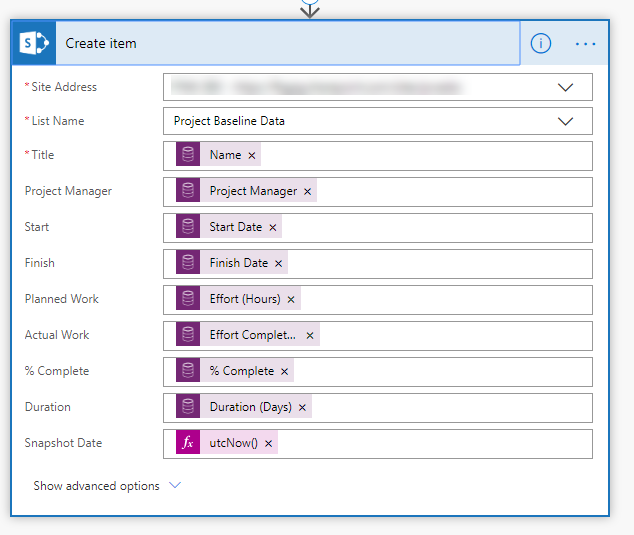
Once you save the Flow ( I named mine “Take SnapShot”, you can run it on demand on any project you wish.
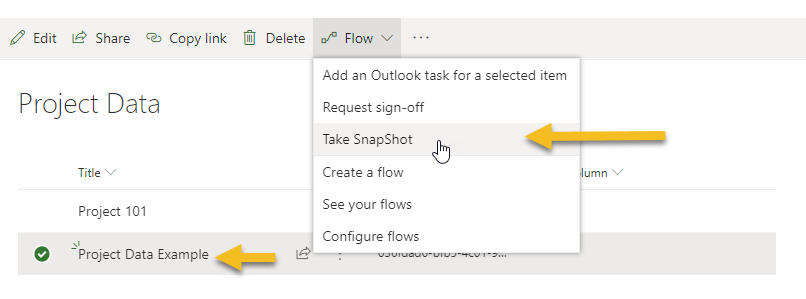
Once the flow runs, you should be able to see the data in the second list you created.

Now you can connect this list to Power BI or similar reporting tool and report on the variances, trends etc.,
In the subsequent posts, we will see how we can work more with PowerApps, CDS, and also to workaround the lack of baselines in Project for Web.
Leave a Reply